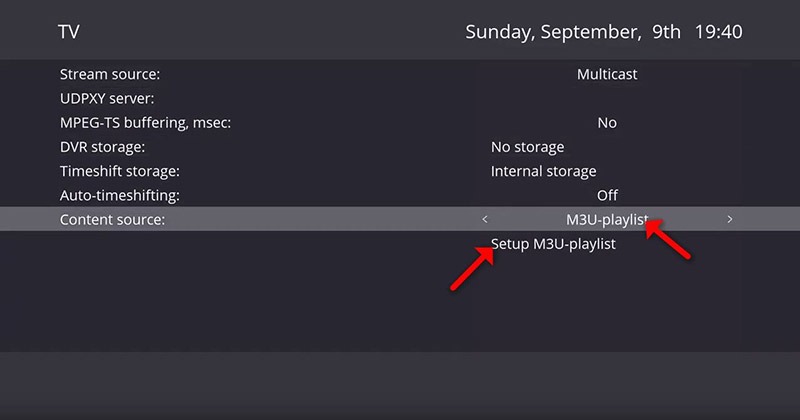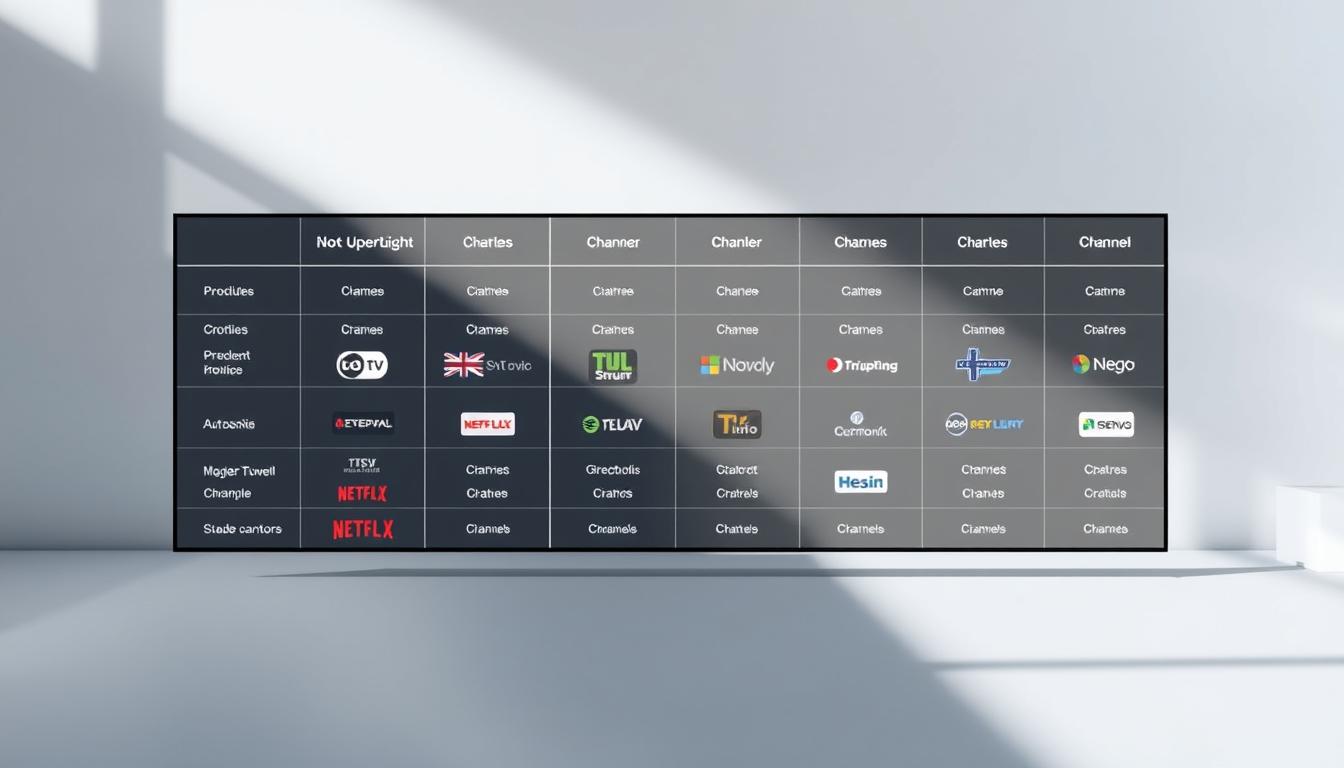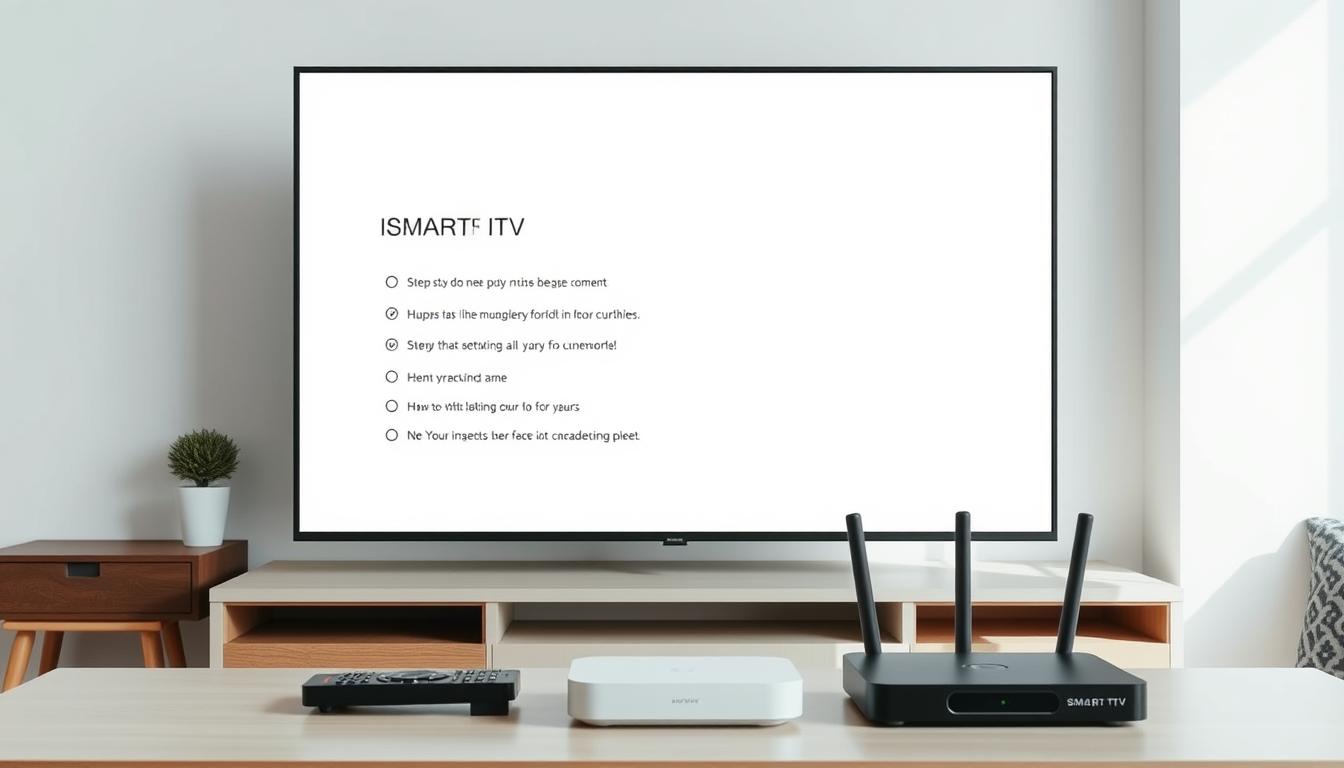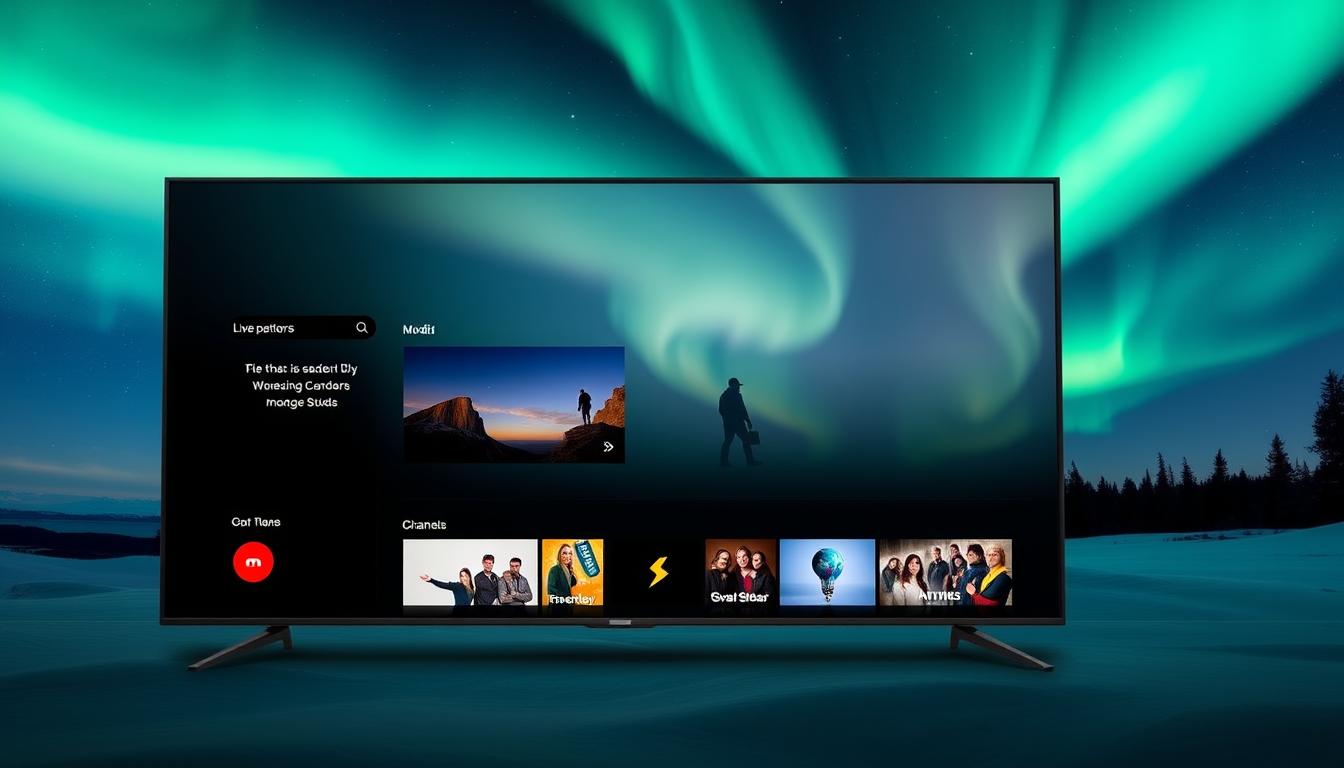How to add IPTV channels to TVIP Box (New version)
The TVIP Box is a popular brand of IPTV (Internet Protocol Television) set-top boxes. It allows users to stream TV shows, movies, and live broadcasts over the internet. TVIP Boxes usually come with a user-friendly interface and support various streaming services, including IPTV, OTT (Over-The-Top) platforms, and other multimedia content.
Here are some key features of TVIP Boxes:
- Interface: Most TVIP devices come with a sleek, intuitive user interface that makes navigation simple.
- Supported Content: It supports a variety of IPTV services, which often include both live TV channels and on-demand content, as well as media from other services like Netflix, YouTube, etc.
- Connectivity: Typically, these boxes come with both wired (Ethernet) and wireless (Wi-Fi) connectivity options to stream content.
- High-definition support: The devices generally support HD, Full HD, and even 4K video streaming, depending on the model.
- Recording & Time-shifting: Some models may allow users to record TV shows or use a time-shifting feature, enabling users to pause or rewind live TV.
- Customization: You can often install additional apps or plugins for even more features, like games or extra services.
- Remote Control: It usually comes with a remote control, though some models also support voice control and can integrate with smart home systems.
Would you like more details about a specific model or feature?
How to add IPTV channels to TVIP Box (New version)
Note: Do not forget to write the mac address written on the back of the box of your device while taking the trial broadcast.
You can use this tutorial if you have new TVIP boxes such as 605, 615, but if your boxes are an older version like 410, you need to update the TVIP box operating system or use the tutorial we prepared for older versions.

Step 1: After run the TVIP box and set the primary setting like language and time, Start from the main menu and go down to see the “Setting” and click on “TV” as depicted in the below picture.
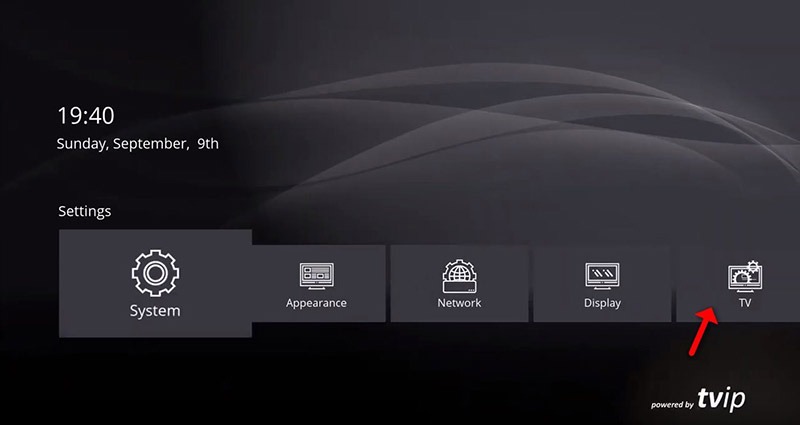
Step 2: Now change the Content source to “Web portal” and click on “Setup Web portal”.
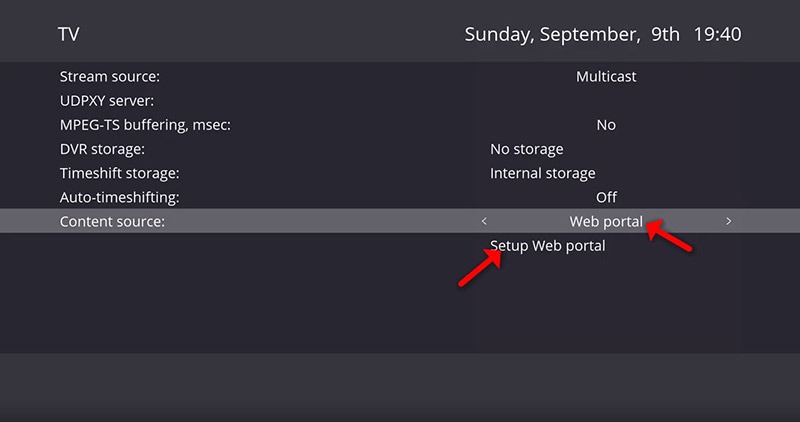
Step 3: Firstly change the API Mode to “MAG”, then enter “Portal URL:” http://ip.sltv.be:8080/c. Then click “Apply” and “Restart”.
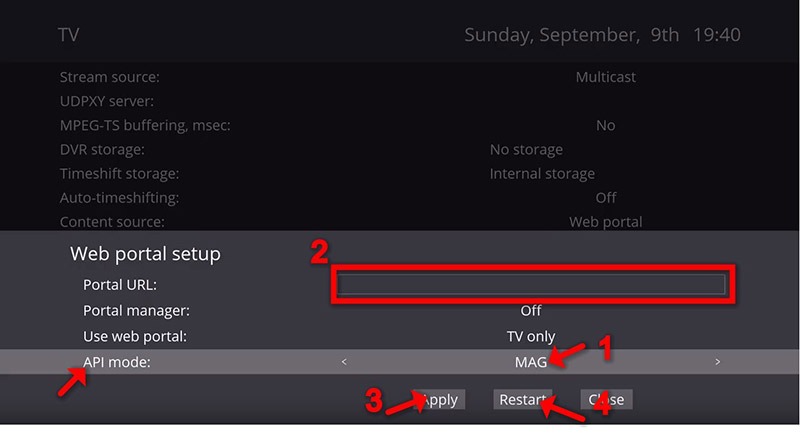
Step 4: After restarting the box in the main menu click on “Watch TV”, you must wait for the portal to load your playlist. This might take a few minutes.
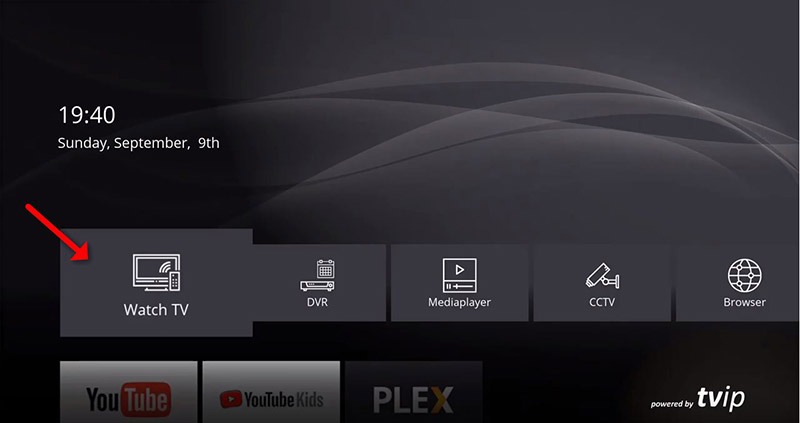
Step 5: As you can see the channels will pop up automatically and you can select any desired channel and start the streaming.
TVIP BOX (Old Version)
How to add IPTV channels to TVIP Box (Old version)
Note: Do not forget to write the mac address written on the back of the box of your device while taking the trial broadcast.
Step 1: Start from the main menu and select the “Setting” as depicted in the below picture.
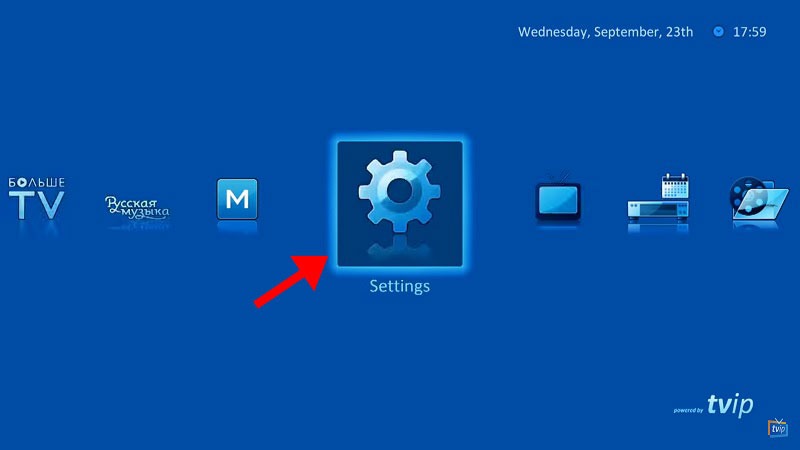
Step 2: Now on the right menu select the “TV” icon and then on the right side change the Content source to “Web portal” and click on “Setup Web portal”
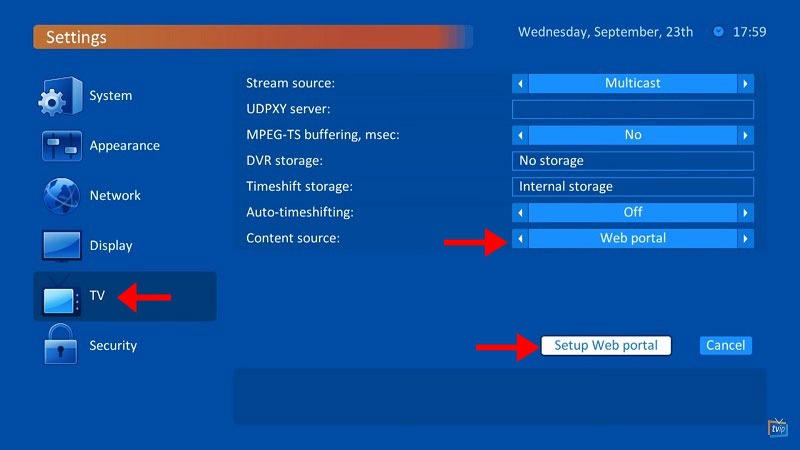
Step 3: Now type “Portal URL: http://ip.sltv.be:8080 and click” Apply “button.
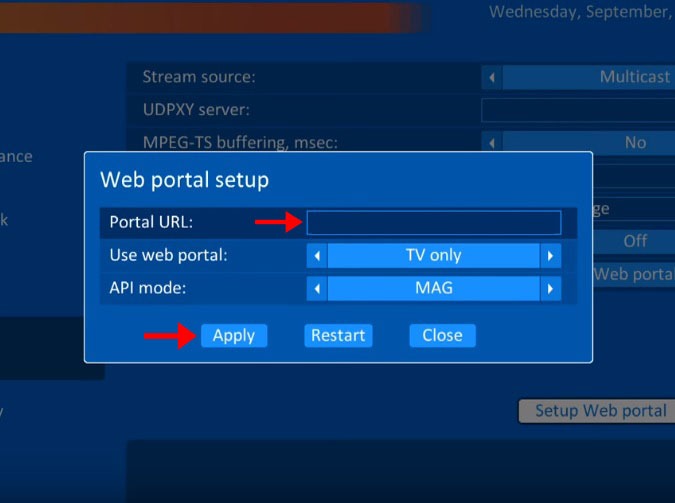
Step 4: After adding your portal server address, you must wait for the portal to load your playlist. This might take a few minutes.
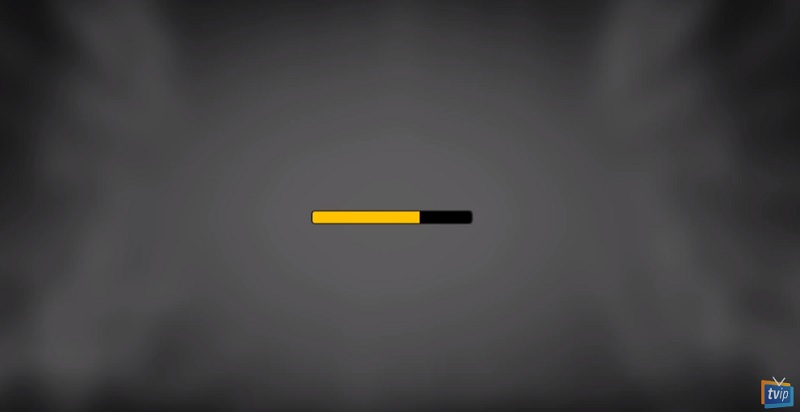
Step 5: As you can see the channels will pop up automatically and you can select any desired channel and start the streaming.
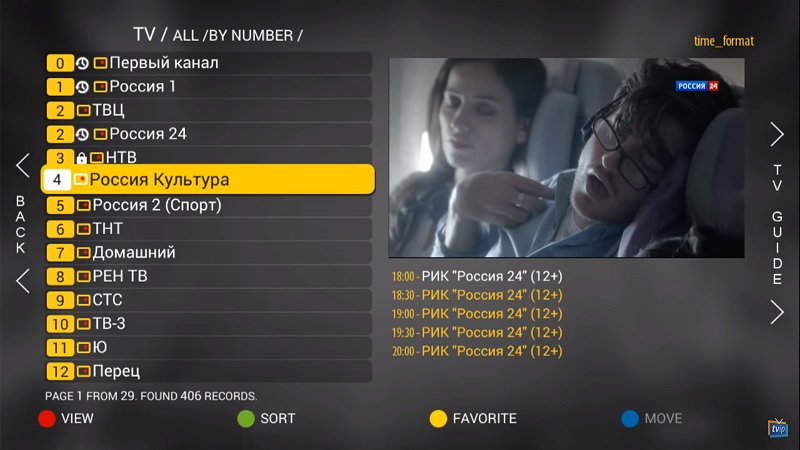
TVIP BOX (M3u Lİnk)
How to add M3u Plus link to TVIP Box
Step 1: After run the TVIP box and set the primary setting like language and time, Start from the main menu and go down to see the “Setting” and click on “TV” as depicted in the below picture.
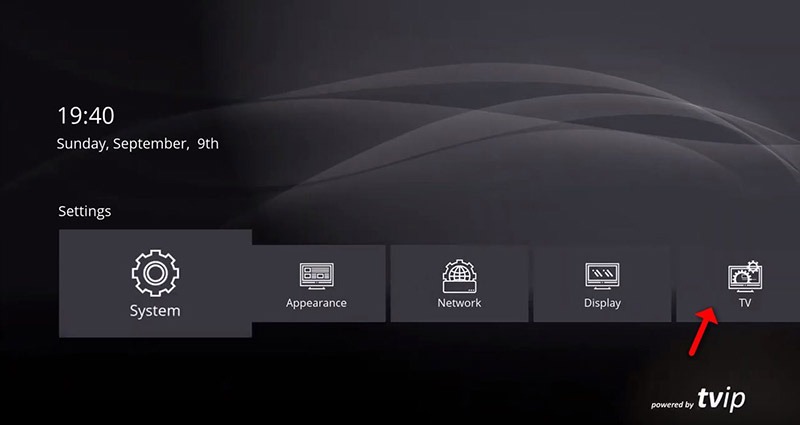
Step 2= Change the content source to “M3U-playlist” and click on “Set up M3U-playlist”.
Step 3= Enter M3U url which you receive from your IPTV provider here and click on “Apply” and “Restart”.